Take the Pain out of Parking with the PayByPhone app! https://bit.ly/3KusxJy
It’s the easiest way to pay, and requires just your mobile phone!
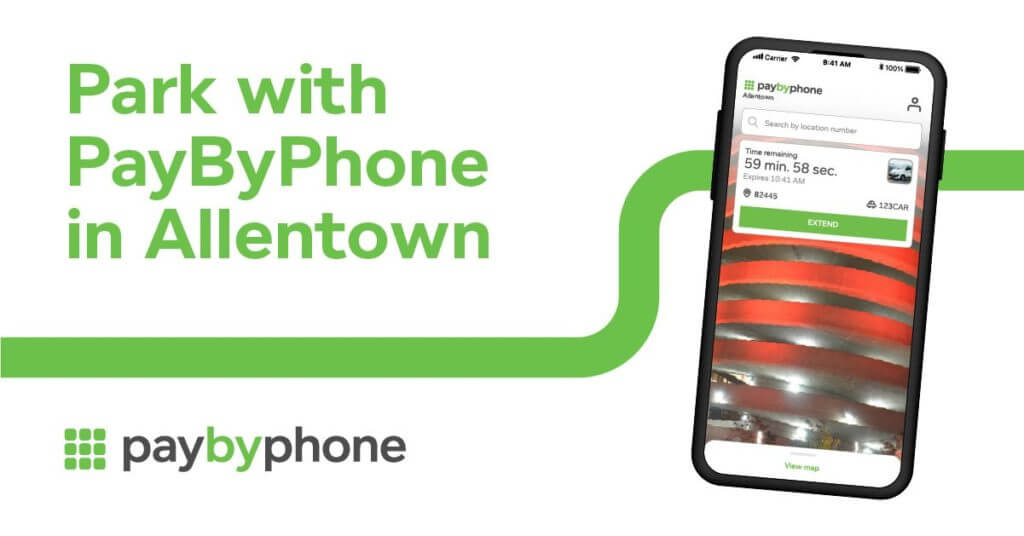
Parking Step-by-Step Guide: All Platforms
Choose Platform:

Parking with a Registered Account:
* PayByPhone facilitates payment for parking and does not regulate the amount of time a user can park. PayByPhone adheres to parking restrictions as set out by the parking vendor (private, city or otherwise).
From the home screen tap the Search box.
You have three options:
i. Manually input the PayByPhone location code
ii. Choose from the recent parking locations
iii. Choose a location from your favorites list.
Choose the vehicle license plate you would like to park
Add or select a vehicle
Enter duration in minutes, hours or days (time units vary by parking operator) Be sure to take note of any time restraints on the space, click NEXT
If you are parking in Canada, you also have the option of using the Park Until feature.
Add or select a payment card (not necessary if using ApplePay)
If adding a payment card for the first time, you’ll will be asked to enter your email address on the payment form to receive an email receipt with parking and payment confirmation.
Choose the payment card you want to use.
If you have multiple cards on your account, you can tap the downward arrow next to the credit card image to select a different card.
At anytime the user can tap the location, vehicle or cost information to jump back to edit those selections directly.
- Tapping the back button will return you to the Choose Duration page
- If you wish to change their location number, tapping the location tab will return you to Choose Location stage
- If you wish to change or add another vehicle, tapping the vehicle will prompt the vehicle overlay
- If you wish to change their length of stay, tapping the duration and cost field will return user to Choose Duration stage
Tap PAY & PARK to confirm payment and begin your session. Please wait for the payment to finish and the confirmation message to appear.
Parking with an Unregistered (Guest) Account:
As a Guest user you may still park using PayByPhone but no official account will be created for you. You’ll still enjoy the ease and convenience of using PayByPhone to pay for parking but limitations such as the availability of historical transactions/receipts, custom notification and account settings will not be made available to you until you register a full account.

Guest user will not be able to access:
- Vehicle Management
- They can add vehicle from duration screen if vehicle is required for that parking location.
- They can switch between different vehicle from duration screen.
- They will not be able to edit or remove vehicles from their account.
- Payment Options
- They can only add a payment method or access their list of payment cards from the parking flow
- They will not be able to update or remove payment cards from their account
- Notification Settings
- Guest User will not be able to change their notification preferences for SMS reminders,receipt (UK) and Email receipt.
- Change Password
- Only registered or signed in users are allowed to change their password.
From the home screen tap the Search box.
You have three options:
i. Manually input the PayByPhone location code
ii. Choose from the recent parking locations
iii. Choose a location from your favorites list.
Choose the vehicle license plate you would like to park
Add or remove a vehicle

Input duration in minutes, hours or days. (time units vary by parking operator)
If you are parking in Canada, you also have the option of using the Park Until feature.
Review your Parking Details and ensure vehicle, location and time duration are accurate
Select Payment Method and tap CONFIRM PARKING. Wait for the payment to finish confirmation!
Once you successfully complete a parking transaction, the app will return to the main page and display remaining time. This time counts down by the second, giving you a real time view of how much time you have remaining, so you don’t need to keep thinking about when your parking expires.

Login to your account at https://m.paybyphone.com/park-now
Click the START NEW PARKING button
Input the location number.
Select your existing vehicle or +Add a new vehicle.
Click Validate

Next, enter your parking duration in minutes, hours or days. (time units vary by parking operator)
If you are parking in Canada, you have the option of using the Park Until feature.
* Please note that some lots and meters have a maximum stay allowed (2 hours, for example). These limitations are regulated by the private or public parking operator and not PayByPhone.

Confirm the location, vehicle, duration and payment are correct.
If you have multiple credit cards on your account, select the card you wish to process the payment.


Click PAY TO PARK to begin your parking session.
A confirmation screen will appear confirming that your payment has processed.
Select locations will prompt for a CVV code.


Revisit https://paybyphone.com/park-now to extend your active parking session before your time runs out.
Simply click the EXTEND button on your parking session, enter the duration and confirm!

 | 1. Call the number posted on signageDial the PayByPhone service number displayed on parking meters and signs. |
 | 2. Respond to the promptsExisting users will be prompted to enter the 4 or 5 digit location number, and parking time required. New users will be guided through a registration process. |
 | 3. Wait for your parking to be confirmedOnce you have heard confirmation that your parking has started you may leave your vehicle. Parking details will be sent to the handheld units the Parking Enforcement Officers patrol with. |
 | 4. Extend your parking anytimeExtend your parking at any time. Simply call the number you dialed in Step 1. Your account will be recognized and you will be given the option to extend your parking session or to start a new one. |
